Roles, like users, can be uploaded into the system in bulk. Comma delimited files (CSVs) are used to accelerate the creation of roles.
Create a CSV file
The CSV file should be created with a header row and then a row for each role that you want to bulk load:
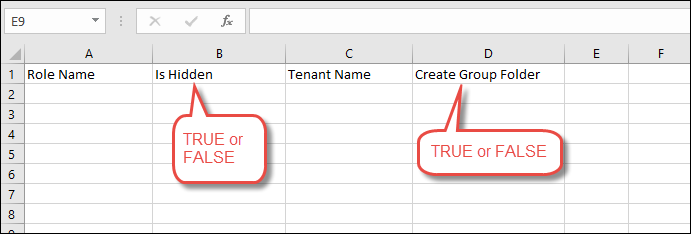
The file includes the following columns:
- Role Name - The role's caption as it will appear throughout the application.
- Make role hidden / Is Hidden - Boolean that sets the role into a hidden state. This allows administrators to group and secure users with a role, without making this role viewable to end users. Click here for more information.
- Tenant / Tenant Name - The tenancy that a role belongs to in a multi-tenant environment.
- Create group folder - When creating a new role, admins can select to create a workgroup folder. Only relevant where role is not hidden. Click here for more information.
- Description - Create or update a plain text description for the role.
Note: The Role and Tenant Name cannot be left empty, are not case sensitive, and must exactly match referenced values.
Template CSV
You can download an empty spreadsheet (*.csv) for your own bulk loading process: Example Add Roles.
Upload your CSV File
To upload roles:
- Click Import.
- Navigate to and select your CSV file.
Once your roles are loaded, the status of the load is displayed in your view.